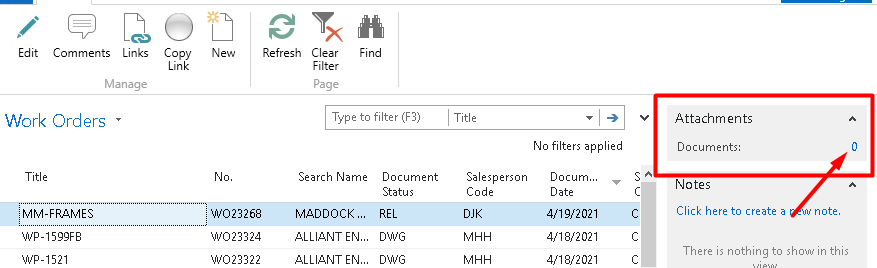While publishing app on Business Central Sandbox, If you are not able to publish it and get below mentioned error.
You do not have the following permissions on TableData Published Application: IndirectInsert in Business Central
Below are the things which needs to be considered.
Things to be Checked.
If your Dynamics 365BC is a trial version or a licensed version

If you are using SUPERUSER to login to Business Central from Visual Studio Code

If D365 EXTENSION MGT PERMISSION is assigned to the user

Solution
The good news is that due to discussions amongst other partners, Microsoft has provided a work around for every developers who might not be willing to get the license for the purpose of development. In order for you to deploy your extension code to the sandbox environment without having to get a license, it is expected of you to:
- Delete your production environment and you will be able to deploy your extension easily
- In situations whereby you are not willing to lose you production environment, you can create a copy of the production environment as a sandbox environment and then delete your production environment.
- It is important that you do not have your any environment named production environment as at the time of deploying your extensions in order to avoid getting the permission error.
Hope this blog is useful to publish app through VS Code.
To understand AL Development kindly ref: Customer Requirement for AL Development.
To get new updates and learn about Microsoft Dynamics 365 Business Central Microsoft Learn and Self Learning
Divyesh Chitte
Connect – Twitter | Facebook | Linkedin
Follow – Blog | Facebook Page | DynamicsCommunity